Welcome to APQC's Online Training eLearning Portal
Frequently Asked Questions
-
Are you an accredited organization?
APQC is accredited by the International Accreditors for Continuing Education and Training (IACET) and offers IACET CEUs for its learning events that comply with the ANSI/IACET Continuing Education and Training Standard. IACET is recognized internationally as a standard development organization and accrediting body that promotes quality of continuing education and training. For individual learners, certifying agencies and education providers, IACET CEUs demonstrate that a program has paid attention to such elements as developing clear learning outcomes, assessing learner needs and conducting thorough evaluation to ensure continuous improvement.
How did APQC get accredited?
To achieve Accredited Provider accreditation, APQC completed a rigorous application process and successfully demonstrated adherence to the ANSI/IACET 2018-1 Standard for Continuing Education and Training by addressing the design, development, administration, and evaluation of its programs. APQC has pledged its continued compliance with the Standard and is authorized to use the IACET name and Accredited Provider logo on promotional course material. APQC is now linked to the IACET website.
What is a CEU?
The primary purpose of the CEU is to provide a permanent record of the educational accomplishments of an individual who has completed one or more significant non-credit educational experiences. Awarding the IACET CEU also provides a quality indicator for your continuing education and training programs because it means that you have been reviewed and approved as complying with the internationally recognized standard.
One IACET Continuing Education Unit (CEU) is defined as 10 contact hours of participation in an organized continuing education experience under responsible sponsorship, capable direction, and qualified instruction.
How can I earn CEUs?
APQC’s training curriculum covers KM and PPM essentials, including developing a business case and approaches; essential practitioner tools and techniques; and measuring effectiveness. APQC offers three training formats: facilitated in-person, facilitated online, and self-paced online. All are based on APQC's best practice research and proven methodologies.
-
How do I register for a course?
- Once you have signed-in to the online training, you are able to choose your path to access Self-Paced Courses or Facilitated Courses. Click either path.
- Then, choose the course you which to take. Simply click on that course to go to the course landing page where you will be able to review the course curriculum and register for the course.
- To register, if you are not a member, click the button on the left Purchase This Course. If you are a member, click the button on the right Get You Member Discount.. For non-members, when you click the Purchase This Course button, you will see the following screen.
- Click the Purchase button to access the screen where you can enter your credit card to pay for the course. (You see in this example; the user had already purchased a course and chose to save their credit card.)
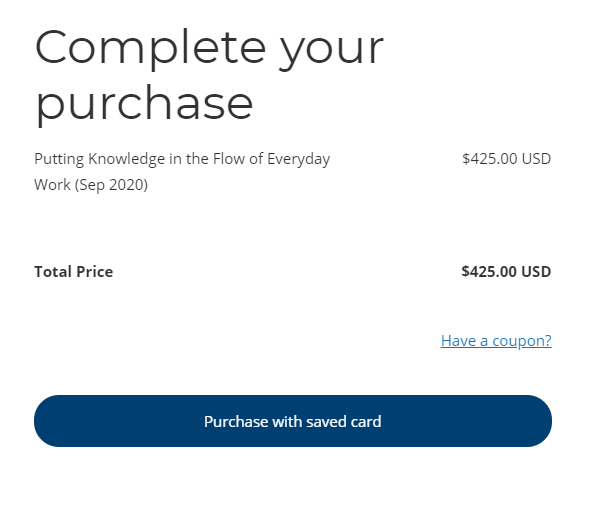
-
How do I get my APQC member discount?
- Once you have signed-in to the online training, you are able to choose your path to access Self-Paced Courses or Facilitated Courses. Click either path.
- Then, choose the course you which to take. Simply click on that course to go to the course landing page where you will be able to review the course curriculum and register for the course.
- To register, click the button on the right Get You Member Discount. You will be redirected to an email addressed to [email protected].
- Type in your message requesting your member discount code. You will receive a message back with your discount coupon code.
- Once you receive that coupon code, click on Purchase This Course from the course landing page. You will land on the page below.
- Click on the Have a coupon? That will redirect you to a page where you can type in your code.
- Once you have done that, click the Apply button.
- Once you have applied the discount code, you will see the member pricing. Click the Purchase button to access the screen to complete your purchase. (You see in this example; the user had already purchased a course and chose to save their credit card.)
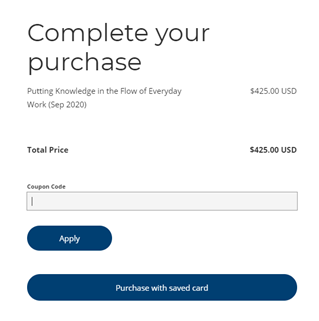
-
How do I register via alternative to credit card?
If you are unable to register with a credit credit, please download and fill out the form below.
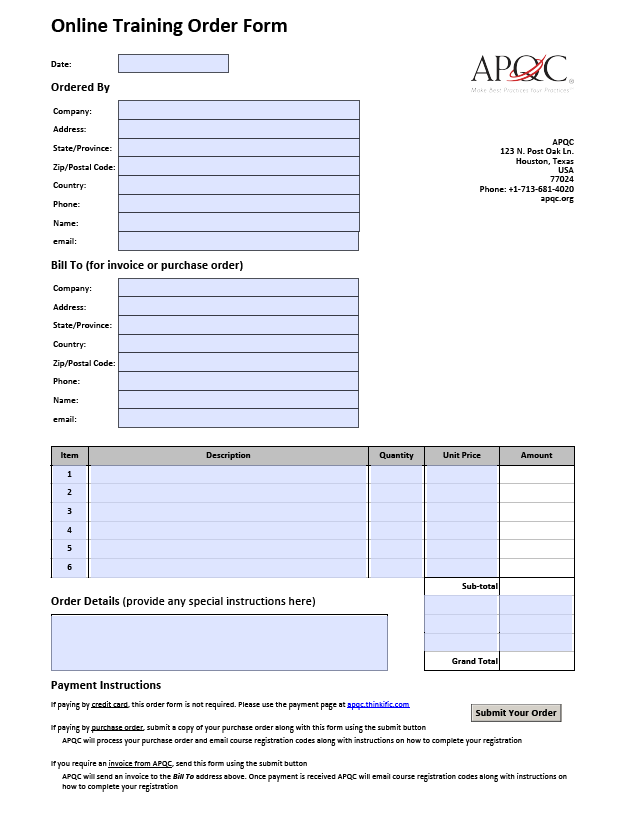
Payment Instructions
If paying by purchase order, submit a copy of your purchase order along with this form using the submit button.
APQC will process your purchase order and email course registration codes along with instructions on how to complete your registration.
If you require an invoice from APQC, send this form using the submit button. APQC will send an invoice to the Bill To address on the form. Once payment is received, APQC will email course registration codes along with instructions on how to complete your registration.
-
How do I understand course layout and flow?
Courses are laid out in Chapters and Lessons. Each course will begin with an Introduction and Stage Setting chapter and end with a Highlights and Wrap-Up chapter. You must complete each lesson within the chapter before advancing to the next chapter. Once you have finished with a lesson, click the Complete & Continue button to move forward.
Some courses have slides that the instructor will talk you through, while others are more text heavy for you to read on your own. Each course will have quizzes that you must pass in order to advance. Many of the instructors have embedded links for downloadable materials. Simply click on the identified link to obtain the additional materials.
One of the final lessons in the course will be a course evaluation, located in the Highlights and Wrap-Up chapter. Once you have completed the course, you must fill out the course evaluation in order to get your Completion Certificate.
-
Can I get more time to complete my course?
The courses are designed to completed in 3.5 to 5 hours. Being self-paced, you may start and stop your course as needed. The course will track your percentage completed and will allow you to pick-up where you left off. Once you start your course, you will have 90 days to complete it. If you are unable to complete your course within the 90 days, please contact [email protected].
-
How do I contact the course instructor?
To contact your course instructor, sign-in to the online training. Click on the course you want to take or are currently taking. That will take you to the course landing page. Scroll down towards the bottom of the page. You will see information such as the following about the instructor and an Email link (circled in red) that will redirect you to a screen to send the instructor an email.
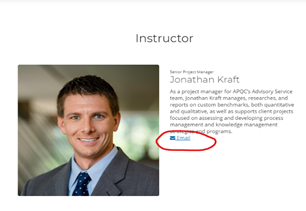
-
How do I get my course completion certificate?
A certificate is issued as soon as you completes all lessons, including the course evaluation, within the course! You will need to make sure to click Complete & Continue on every lesson to reach 100% completion. After that, you can simply click Get Your Certificate to download it as a PDF.
If you are using the default completion page, you will see Get Your Certificate in a popup at the end of the course.
You will also see a Get Your Certificate button in the top left side of the Course Player that you can click to view your certificate.
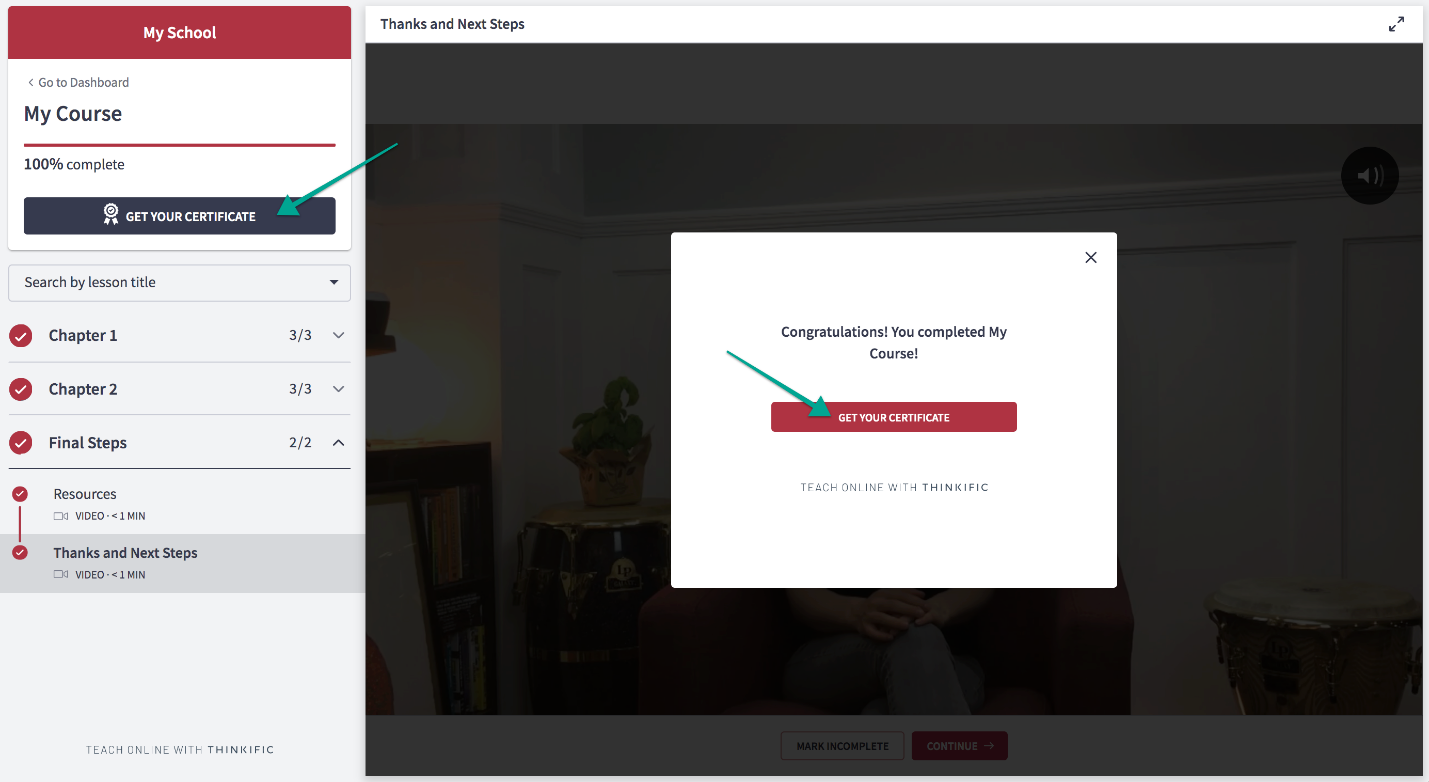
Once a certificate is issued, it will also be available within your account settings. This means you can view and download certificates even if your course access has expired.
To access a certificate from your account settings:- Login to Thinkific site
- Click the account menu on the top right
- Select My Account
- Select Certificates on the left menu
- Click View on desired certificate
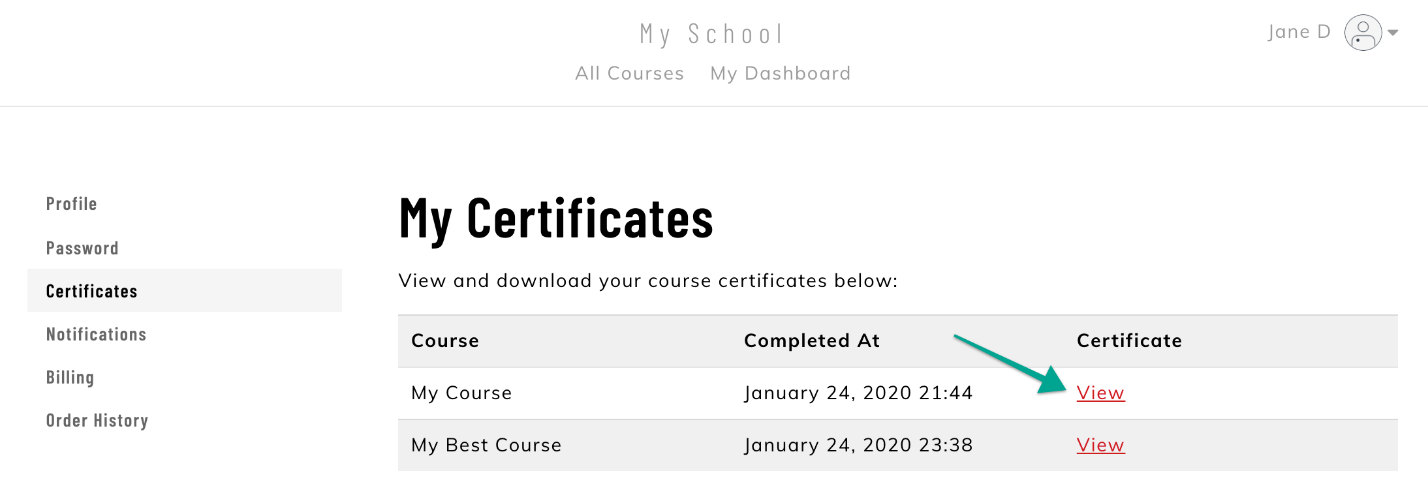
-
How Do I Access & Request Training Records?
Each learner has access to their training records as part of their user profile within APQC's Academy platform. Learners may also request a copy of their records from APQC.
To make a request, use the Contact Us link at the bottom of any page within Academy. Please provide the following information in that request:
- Your Contact Information: Full Name, Title, email, phone #
- Scope of Request: Specific course(s)/event(s) or all records
- Destination of Records: Self, or third-party
- If Third-party, provide: Full Name, Title, email, phone #
If request is for release to a third-party, APQC will send you, via DocuSign, a request to approve the release.
APQC will typically process record requests within two business days.
